How to Remove Background from a Picture
In this guide, I will teach you a step-by-step process on how to remove background from an image online. The easiest way to remove the background in this tutorial is using Canva. Also, I will put some web apps that can use for free.
First of all, you need a good quality image if you want good end results. Otherwise the quality of the image will reduce.
How to Remove Background in Canva (2022)
Canva is a good designing tool for non-designers. It helps you illustrate your vision freely.
And it also lets you remove the background with only one click. Here are three quick steps to remove the background from your photos on Canva.
1. Upload your image
2. Go to ‘Effects' on the top corner of your toolbar
3. Select ‘Background Remover'
You've removed the background from your image now.
1. Upload your image
2. Go to ‘Effects' on the top corner of your toolbar
3. Select ‘Background Remover'
You've removed the background from your image now.
Other Background Removal Tools You Can Use
There are lots of websites on the internet that you can use to remove background for free. But when you remove background by using them there will be a chance that your image quality will be decreased. So if you don't have some money to spend on Canva you can try these:
remove.bg
Fotor's Background Remover
PhotoScissors Background Removal
Remove the background and make it transparent with a few clicks. PhotoScissors is just like a pair of scissors to cut the background from your images. Drag and drop your photos onto the homepage to remove the background from your pictures.
And you can remove background from photos in JPG, PNG, and WebP formats. The maximum image size should be 10MB, and the resolution should be 4.2Mpx.

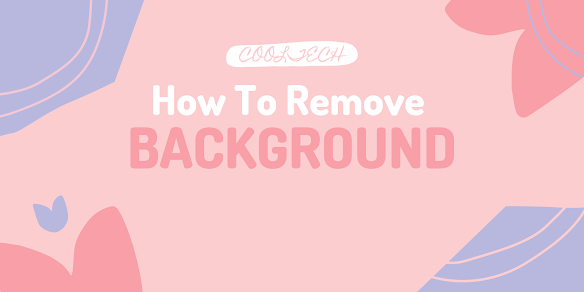







0 Comments